Configure Wowza GoCoder App
- Launch the Wowza GoCoder app on your Android device. An instructional overlay image is displayed on top of the application after it launches.
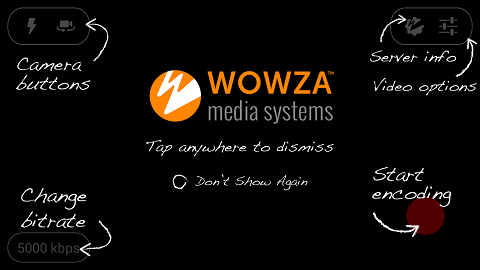
The overlay provides a brief description of each of the app's buttons. To dismiss it, tap anywhere on the screen. To dismiss the overlay image permanently, tap the X character.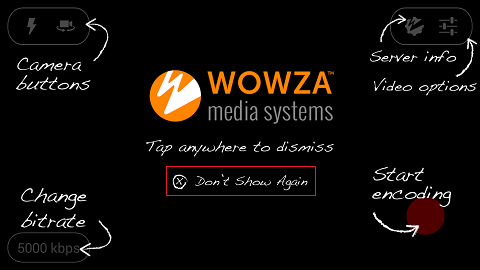
- Specify the Wowza media server information. Tap Server info in the upper-right corner of the app to display the Server page.
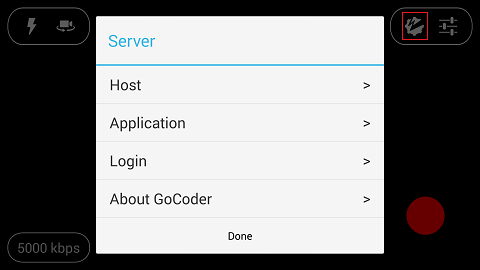
- Tap Host, enter Server and Port information, and then press the BACK key.
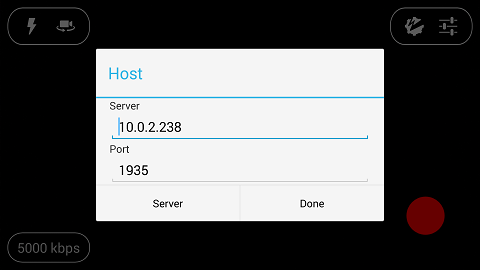
- In Server, enter the Wowza media server IP address or hostname.
- In Port, enter the port used for streaming. By default, a Wowza media server binds to TCP port 1935 for all forms of streaming.
- In Server, enter the Wowza media server IP address or hostname.
- Tap Application, enter Application and Stream Name information, and then press the BACK key.
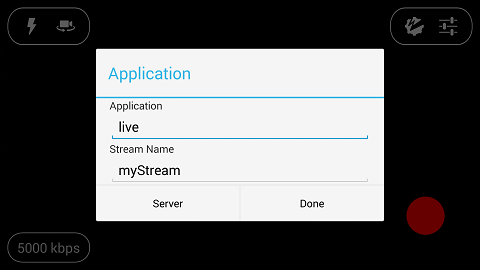
The above example shows what you should enter if your Wowza media server application name is live and your stream name is myStream. - Tap Login, enter Publisher Name and Password information, and then tap Done.
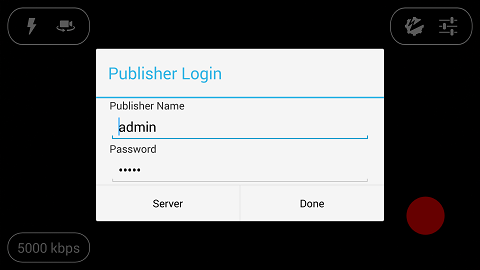
The Publisher Name and Password information is stored in the [install-dir]/conf/publish.password file in the Wowza media server installation.
- Tap Host, enter Server and Port information, and then press the BACK key.
- Specify encoding settings for video and audio. Tap Video options in the upper-right corner of the app to display the Options page.
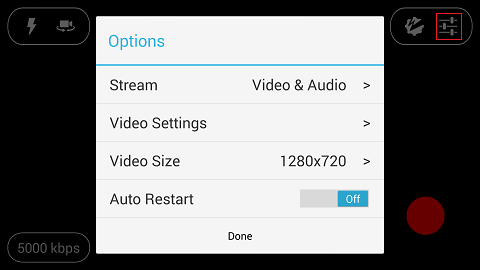
Video
For video streams, do the following:- Tap Stream, tap either Video + Audio or Video, and then press the BACK key.
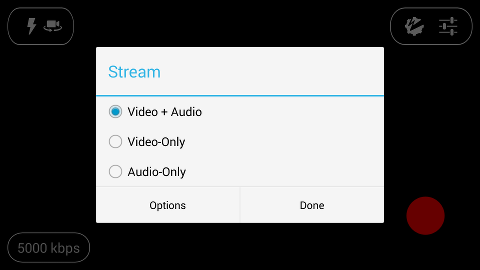
- Tap Video Settings, specify the Frame Rate and Key Frame Interval (number of seconds between key frames), and then press the BACK key.
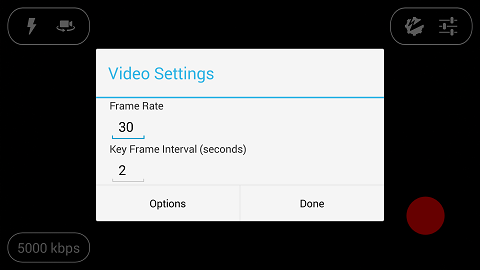
Notes:
- Not all Android devices guarantee the target frame-rate or key-frame interval of the output stream.
- Tap Video Size, select a video size, and then press the BACK key.
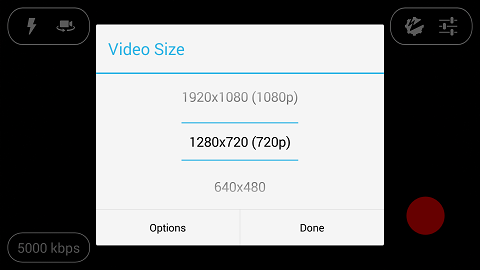
The available Video Size values will vary depending on device capabilities and network connection type.
Audio
For audio-only streams, do the following:
- Tap Stream, tap Audio Only, and then press the BACK key.
This setting removes any video that's present from the encoded stream, meaning that only the audio portion is delivered to the Wowza media server. If everything is configured correctly, you'll see the following message displayed in the app:
Audio-only
Auto Restart
To specify that the GoCoder app should start streaming to the Wowza media server after the connection is lost and then re-established, slide the Auto Restart button to ON. - Tap Stream, tap either Video + Audio or Video, and then press the BACK key.
- Specify the encoded bitrate for the stream. Tap the bitrate button in the lower-left corner of the app to show the available bitrates.
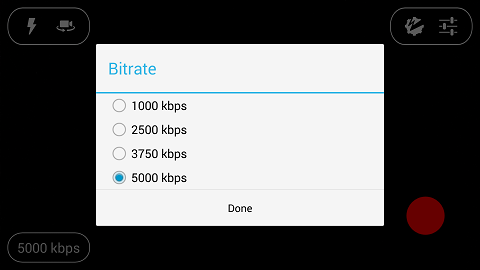
In the bitrate bar, select the highest bitrate value that you want to stream.
The available bitrates will vary depending on device capabilities, the selected Video Size, and network connection type.
Note: To configure adaptive bitrate streaming, which uses streams encoded at multiple bitrates, you must configure Wowza Transcoder. Transcoder will decode the video and audio of the incoming single bitrate live stream and re-encode it to multiple bitrates with properly aligned key frames for adaptive bitrate delivery. For more information, see How to set up and run Wowza Transcoder for live streaming. - (If needed) For devices that have an LED flash for the rear-facing camera, tap the LED flash button (
 ) in the upper-left corner of the app to enable LED flash mode. Setting LED flash mode to ON provides extra light.
) in the upper-left corner of the app to enable LED flash mode. Setting LED flash mode to ON provides extra light.
Tap the button again to disable LED flash mode (set to OFF). - For devices that have front-facing and rear-facing cameras, tap the Camera switch button (
 ) in the upper-left corner of the app to toggle the selected camera.
) in the upper-left corner of the app to toggle the selected camera. - To broadcast to the Wowza media server, tap the Encode button.

If everything is configured correctly, you'll see the following message displayed in the app:
Connected
After streaming starts, the Egg Timer starts incrementing. To stop the broadcast to the Wowza media server, tap the Encode button again.



























